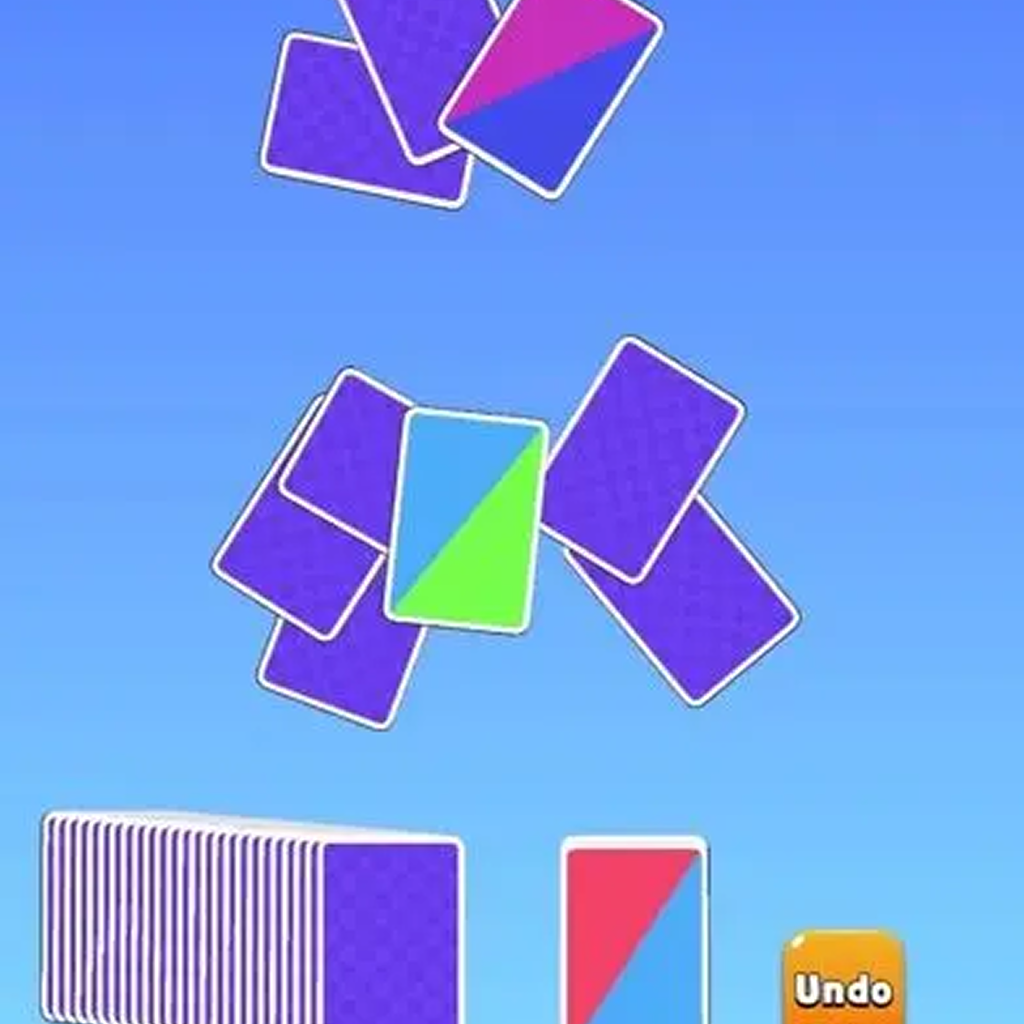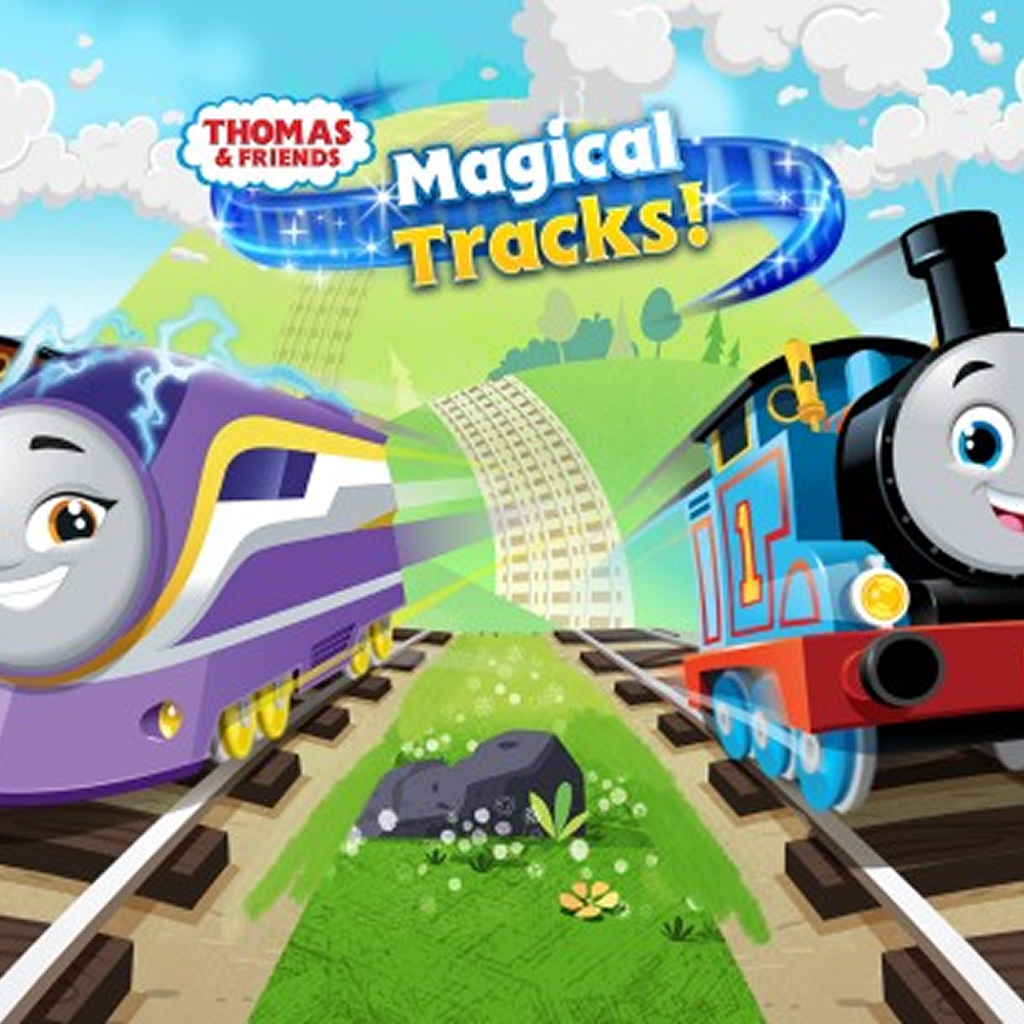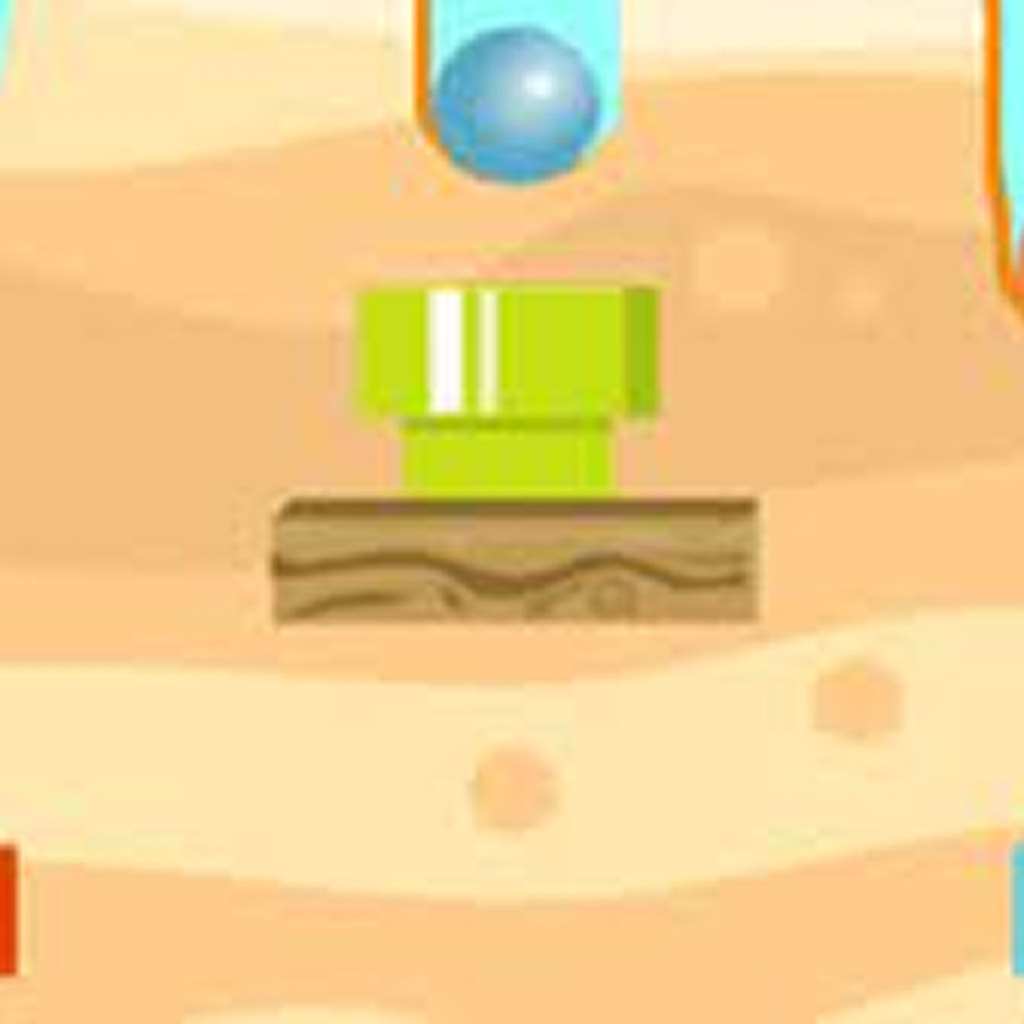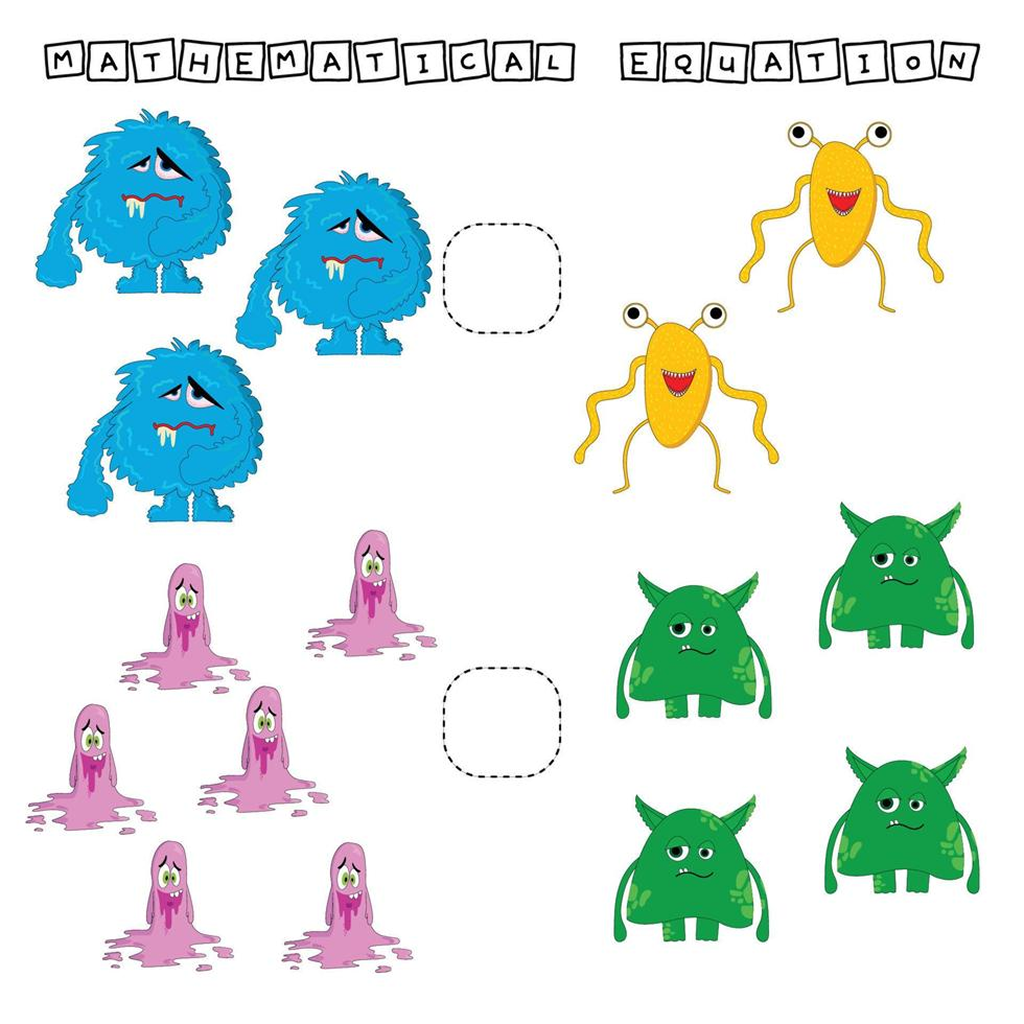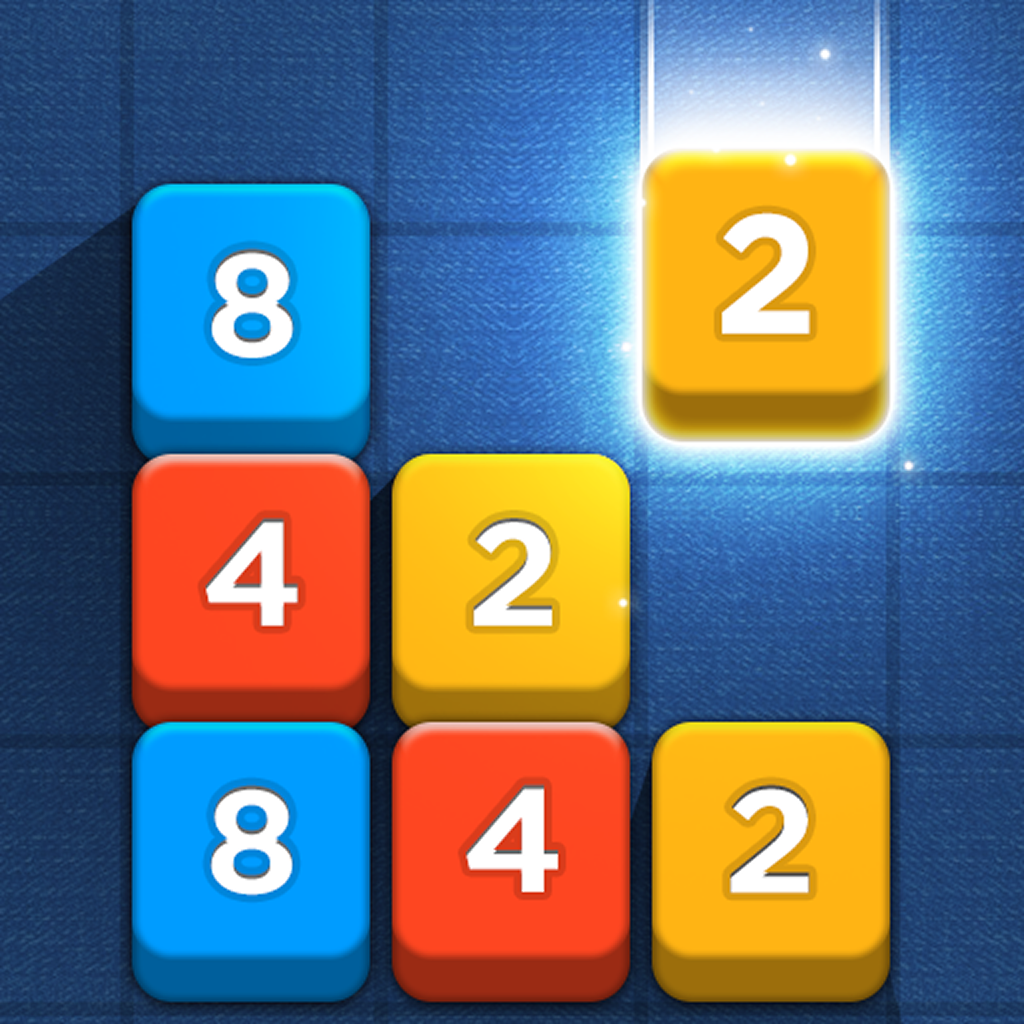Okay, hear me out. The PlayStation 5. A beast of a machine, right? We all know about the graphics, the speed, the exclusive games that make your jaw drop. But I've got to tell you about something a little less… obvious. Something hidden. Something that, once you tweak it, will make your gaming experience sing. It’s a setting that honestly, I think Sony should highlight more. But they don't, and that's why I'm here. This is the kind of discovery you whisper about in forums at 3 AM.
I’m talking about a setting that can genuinely improve visual clarity and responsiveness. And it's not some deeply buried developer option. It’s right there. Staring at you. Almost daring you to change it.
The Graphics Setting Your PS5 Needs
So, what is this magical setting? It's the video output settings, specifically around resolution and refresh rate. You see, straight out of the box, your PS5 might not be pushing the optimal signal to your TV, even if you have a fancy 4K HDR display. The console does a decent job of auto-detecting, but "decent" isn't why we buy PlayStations, is it?
We want amazing. We want every single pixel working in our favor. And to get there, a little manual tweaking is necessary.
Navigating to Settings > Screen and Video > Video Output is the first step. Once there, you'll want to pay close attention to a few key parameters.
- Resolution: Obvious, right? Make sure it’s set to 3840 x 2160 (4K) if you have a 4K TV. Sometimes the PS5 defaults to a lower resolution. Why? I have no idea. But it happens.
- Refresh Rate: This is where things get interesting. If your TV supports 120Hz, make sure this option is enabled. It can make a HUGE difference in the smoothness of motion, especially in fast-paced games.
- HDR: Assuming your TV supports High Dynamic Range, enable HDR. The difference in color and contrast is night and day.
- Deep Color Output: Set this to Automatic. It allows the PS5 to output a wider range of colors, resulting in a more vibrant picture.
Now, you might be thinking, "Okay, that's pretty straightforward." But wait, there's a catch! It’s not always as simple as just selecting the highest settings. Compatibility can be a fickle beast.
But, one more thing. It is quite frustrating when your controllers aren't working well, luckily you can use your phone as controller
Why This PlayStation 5 Hidden Setting Matters
Here's the thing: even if your TV claims to support certain features, it might not implement them perfectly. Or, your HDMI cable might not be up to the task (make sure you're using a high-speed HDMI cable!).
And here's where the real fun begins: experimenting. I initially thought that my TV was running at 120Hz. Nope. Turns out, one of the HDMI ports doesn't actually support it, despite what the manual said. Who knew?
This is where you become a detective. Try different settings, different HDMI ports, and different games. See what looks best to your eyes. There's no one-size-fits-all solution here. It's about finding the sweet spot for your specific setup. Actually, that's not quite right. It's about understanding your setup and optimizing it.
Don't be afraid to dive into your TV's settings as well. Many TVs have specific game modes or picture settings that can further enhance the experience. I've got to admit, this part fascinates me. It's like fine-tuning a race car to squeeze out every last drop of performance.
Speaking of performance, did you know there are other hidden gems on the PS5? Take privacy settings, for example. Protecting your data is crucial in today's digital world, and understanding and adjusting your privacy settings is a must.
Going Deeper: Resolution and Refresh Rate
Let’s talk more about resolution and refresh rate. Resolution, as mentioned earlier, dictates the number of pixels displayed on the screen. The higher the resolution, the sharper and more detailed the image. 4K (3840 x 2160) is the current sweet spot for gaming, offering a significant upgrade over 1080p. Fallout 4 free download
But here's the kicker: resolution isn't everything. A high-resolution image displayed at a low refresh rate can still look choppy and unpleasant. Refresh rate, measured in Hertz (Hz), determines how many times per second the image on the screen is updated. A higher refresh rate results in smoother motion and reduced motion blur.
60Hz is generally considered the minimum for a decent gaming experience, but 120Hz is where things really start to shine. The difference is especially noticeable in fast-paced action games, where smooth, responsive controls are crucial. Think about it this way: 60Hz means the screen is updating 60 times a second, while 120Hz doubles that. It’s like going from watching a flipbook to watching a smooth animation.
So, what's the catch? Well, pushing higher resolutions and refresh rates requires more processing power. The PS5 is a powerful machine, but it's not magic. Some games may need to be run at a lower resolution to maintain a high refresh rate, or vice versa. This is where the trade-offs come in.
The key is to experiment and find what works best for you and your games. Some people prefer the crispness of a higher resolution, while others prioritize the smoothness of a higher refresh rate. There’s no right or wrong answer. It’s all about personal preference.
I keep coming back to this point because it's crucial: don't just blindly accept the default settings. Take the time to understand what each setting does and how it affects your gaming experience. You might be surprised at how much of a difference a few small tweaks can make.
FAQ: Optimizing Your PS5 Video Settings
How do I know if my TV supports 120Hz?
The easiest way is to check the TV's specifications in the manual or on the manufacturer's website. Look for terms like "120Hz refresh rate" or "120Hz native." Keep in mind that some TVs may only support 120Hz at lower resolutions (e.g., 1080p or 1440p). Also, some TVs advertise "effective refresh rate" which is often double the true refresh rate, so be sure to double check. If you are unsure it's always best to google your TV model and search for its spec sheet.
Why does my PS5 default to 1080p even though I have a 4K TV?
This can happen for a few reasons. First, make sure your HDMI cable is properly connected to a 4K-compatible port on your TV. Some TVs only support 4K on specific HDMI ports. Second, check your PS5's video output settings and ensure the resolution is set to 3840 x 2160 (4K). Finally, your TV might have a setting that needs to be enabled to allow 4K input.
Will changing these settings break my PS5 or TV?
Absolutely not. Experimenting with video output settings is perfectly safe. The worst that can happen is that the image might not look right, in which case you can simply revert to the default settings. Don't be afraid to try different combinations and see what works best for you.
The PlayStation 5 Has a Hidden Setting You’ll Want to Change Immediately - What happens if my game doesn't support 120Hz?
If a game doesn't support 120Hz, the PS5 will automatically output at the highest supported refresh rate, typically 60Hz. You won't damage anything by having 120Hz enabled in the system settings. The key thing to remember is that even if your TV supports 120Hz, the game itself needs to be optimized for it to take full advantage of that refresh rate.
So, there you have it. The “hidden” setting that can unlock the full potential of your PlayStation 5. It's not exactly a secret, but it's something that many people overlook. Take the time to experiment, find what works best for you, and enjoy the enhanced gaming experience. You might be surprised at how much of a difference a few small tweaks can make.